Now You Can Change /Modify Your Uan Details Online Easily From Your Side.
UAN stands for Universal Account Number to be allotted by EPFO. The UAN will act as an umbrella for the multiple Member Ids allotted to an individual by different establishments. The idea is to link multiple Member Identification Numbers (Member Id) allotted to a single member under single Universal Account Number.
What is a Joint Declaration Form EPF?
The Joint Declaration Form EPF, also known as Form 11, is a document used in India for the declaration of previous employment by an employee to the Employees’ Provident Fund Organization (EPFO). When an employee joins a new organization, they need to declare their previous employment details to ensure continuity of their Provident Fund (PF) account. This form helps in linking the employee’s current PF account with their previous PF account(s), allowing for the transfer of PF accumulations and service details from the previous employer to the current one. This ensures that the employee’s PF benefits, such as retirement savings, are accumulated in a single account throughout their career.
Why We Use Joint Declaration Form EPF?
When We Use This Joint Declartion Form Whenever You Want To Change /Modified/Correction Your Details Then U Will Use.
- Name
- Father/ Husband Name
- PF / EPS Account No
- Date of Birth (DD/MM/YYYY)
- Date of joining (DD/MM/YYYY)
- Date of leaving (DD/MM/YYYY)
Follow Steps Withh Text Only :-
Step 1. Visit Homepage Of UAN Portal (https://unifiedportal-mem.epfindia.gov.in/memberinterface/)
Step 2 . Enter Your 12 Digits UAN Number & Password.
Note :- Your UAN Mentioned In Your Salary Slip.
Step 3 . After Fillling Your UAN And Password Type The Captcha Code As Appears.
Step 4 . Enter The OTP Received On Your Registered Mobile Number & Enter Captcha Code. And Click Submit.
Step 5 . Click On “Manage” , “JOINT DECLARATION”.
Step 6 . Select Your Employer/Contractor And Click Get Details…..
Step 7 . After Get Details
Step 8 . Modify or Update Of Update personal details , Update service details.
Click On Pen Icon To Modify Details.
Step 9 . After Modifying Details Then Tick the Check Box And Then Proceed…
Step 10 . Then Upload Documents On Next Page.
Step 11 . Check The Modify Details …
Step 12 . Select The Documents…. And Upload..
Step 13 . Preview Details Changes
Step 14 . Check the Both CheckBoxes And Click “GET OTP”.
Step 15 . After “Get OTP”
Step 16 . Enter The “OTP” Sended On Registered Mobile Number . Type Captcha Code As Your Screen Appears.
Follow Steps Easily With Screenshot’s :-
Step 1. Visit Homepage Of UAN Portal (https://unifiedportal-mem.epfindia.gov.in/memberinterface/)
Step 2 . Enter Your 12 Digits UAN Number & Password.
Note :- Your UAN Mentioned In Your Salary Slip.
 |
| Step 3 |
Step 4 . Enter The OTP Received On Your Registered Mobile Number & Enter Captcha Code. And Click Submit.
Step 5 . Click On “Manage” , “JOINT DECLARATION”.
Screenshot Given Below…
Step 8 . Modify or Update Of Update personal details , Update service details.
Click On Pen Icon To Modify Details.
Step 9 . After Modifying Details Then Tick the Check Box And Then Proceed…
Step 10 . Then Upload Documents On Next Page.
 |
| Step 12 |
Step 12 . Select The Documents…. And Upload..
Step 14 . Check the Both CheckBoxes And Click “GET OTP”.
 |
| Step 14 |
Step 15 . After “Get OTP”
Step 16 . Enter The “OTP” Sended On Registered Mobile Number . Type Captcha Code As Your Screen Appears.
Now Submitted Successfully.
Field Officers Verify Their For Updation ….
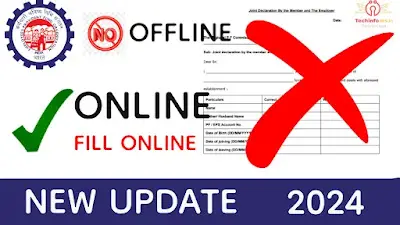













Your blog is a true gem in the world of online content. I’m continually impressed by the depth of your research and the clarity of your writing. Thank you for sharing your wisdom with us.